Automated Backup Solutions in cPanel: Ensuring Data Security and Business Continuity
In the dynamic landscape of web hosting, data security and reliability are paramount concerns for website owners and administrators. cPanel, one of the most popular web hosting control panels, offers robust automated backup solutions to safeguard critical data and ensure business continuity. In this article, we’ll delve into the importance of automated backups, the features offered by cPanel’s backup solutions, and best practices for implementing them.
Importance of Automated Backups
Data loss can occur due to various reasons, including hardware failures, software issues, human errors, and cyberattacks. In such scenarios, having reliable backups is essential for restoring lost data and minimizing downtime. Automated backups streamline the backup process, ensuring that data is regularly and consistently backed up without manual intervention, thus reducing the risk of data loss and ensuring peace of mind for website owners.
Features of cPanel’s Automated Backup Solutions
cPanel offers two primary automated backup solutions: the Legacy Backup System and the Backup Wizard. These solutions provide a range of features to meet different backup requirements:
Legacy Backup System
- Scheduled Backups: Configure automated backup schedules to run at specified intervals (e.g., daily, weekly, monthly).
- Full and Partial Backups: Choose between full backups (complete account backup) or partial backups (specific directories, databases, email accounts).
- Incremental Backups: Optimize backup storage space and reduce backup duration by performing incremental backups that only capture changes since the last backup.
- Backup Retention: Define retention policies to retain backups for a specific duration before they are automatically deleted.
Backup Wizard
- Simplified Interface: Provides an intuitive, step-by-step wizard for creating and restoring backups, making it accessible to users with varying levels of technical expertise.
- Full Account Backups: Perform full backups of the entire cPanel account, including website files, databases, email accounts, and configuration settings.
- Download and Restore: Easily download backup archives or restore them directly within cPanel, eliminating the need for third-party tools or manual intervention.
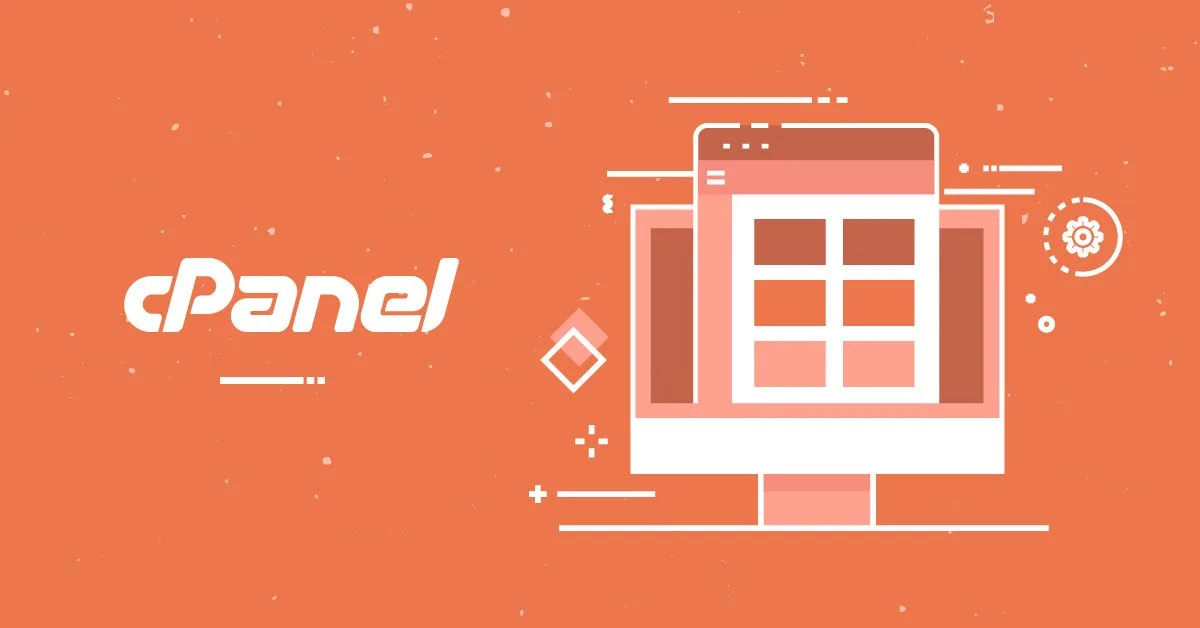
Best Practices for Implementing Automated Backups
To maximize the effectiveness of automated backups in cPanel, consider the following best practices:
- Regular Backup Schedules: Establish regular backup schedules based on your data retention requirements and the frequency of website updates.
- Offsite Backup Storage: Store backup archives in offsite locations or remote servers to protect against data loss caused by hardware failures or disasters.
- Retention Policies: Define backup retention policies to ensure that backup archives are retained for a sufficient duration to facilitate data recovery.
- Monitor Backup Status: Regularly monitor backup logs and notifications to verify that backups are running as scheduled and address any issues promptly.
- Test Backup Restoration: Periodically test backup restoration procedures to ensure that backups are complete, accessible, and capable of restoring data effectively in case of emergencies.
Conclusion
Automated backup solutions in cPanel are indispensable tools for protecting critical data and ensuring business continuity in the event of data loss or system failures. By leveraging cPanel’s robust backup features and adhering to best practices for backup management, website owners can mitigate the risk of data loss, maintain data integrity, and preserve the reliability of their online presence.




