How to Automatically Renew SSL Certificate in cPanel
SSL certificates are essential for ensuring that your website remains secure by encrypting the data exchanged between your site and its visitors. Renewing these certificates before they expire is crucial to maintaining security and trust. Fortunately, cPanel offers a straightforward process for automatically renewing SSL certificates, particularly when using providers like Let’s Encrypt. This guide will walk you through the steps to set up automatic SSL certificate renewal in cPanel.
Steps to Automatically Renew SSL Certificate
To ensure that your SSL certificates are always up to date and your website remains secure, follow the steps below:
- Log in to cPanel: Start by logging into your cPanel account. This can be done by navigating to your server’s IP address or domain name, followed by the
/cpanelextension (e.g.,https://yourdomain.com/cpanel). Enter your username and password to gain access. - Navigate to the SSL/TLS Section: Once logged in, locate the “Security” or “SSL/TLS” section on the cPanel dashboard. This section contains all the tools you need to manage SSL certificates for your domains.
- Select Let’s Encrypt™ SSL: In the SSL/TLS interface, you should see an option for “Let’s Encrypt™ SSL” or a similar service if it’s enabled on your server. Click on it to manage SSL certificates provided by Let’s Encrypt.
- Choose the Domain Names: On the Let’s Encrypt™ SSL page, you will find a list of all domains associated with your cPanel account. Select the domains for which you want to set up automatic SSL certificate renewal. It’s a good practice to ensure all active domains have SSL certificates.
- Specify Renewal Preferences: After selecting the domains, configure the renewal settings. Ensure that “Auto Renewal” is enabled. This option allows cPanel to automatically renew the SSL certificates before they expire, eliminating the need for manual intervention.
- Renew the SSL Certificate: If your certificate is nearing expiration, you can manually trigger a renewal by clicking on the “Renew” button. cPanel will communicate with Let’s Encrypt or your selected SSL provider to renew the certificate automatically.
- Confirm and Wait: Confirm the renewal action and allow the process to complete. The renewal process typically takes a few minutes, and you should receive a confirmation once the SSL certificate has been successfully renewed.
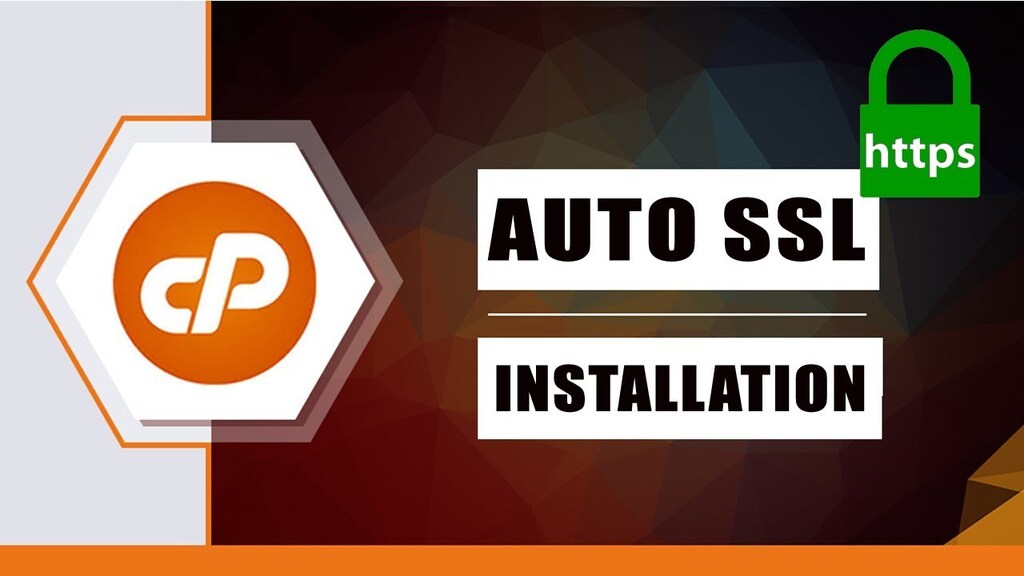
Why Automatic SSL Renewal is Important
SSL certificates play a crucial role in securing the data exchanged between your website and its visitors. Without a valid SSL certificate, your website may be flagged as insecure by web browsers, leading to loss of visitor trust and potential penalties from search engines. Automated SSL renewal ensures that your site never experiences downtime or security vulnerabilities due to an expired certificate.
Furthermore, automatic renewal saves you time and effort by eliminating the need for manual renewals. With cPanel’s integration with Let’s Encrypt, the entire process is streamlined, ensuring that your website remains secure without requiring constant attention.
Troubleshooting Common Issues with SSL Renewal
While automatic renewal is generally seamless, there are instances where issues may arise. Some common problems include:
- Domain Validation Errors: If the domain validation process fails, the SSL certificate may not renew automatically. Ensure that your domain is properly configured and accessible.
- DNS Issues: DNS misconfigurations can prevent SSL renewal. Verify that your DNS records are correct and that your domain points to the correct server.
- Insufficient Permissions: If cPanel doesn’t have the necessary permissions to renew the certificate, the process may fail. Check that your cPanel user has the required privileges.
- Expired Root Certificates: Occasionally, the root certificates used by Let’s Encrypt may expire, causing issues with SSL renewal. Keep your server software updated to prevent this.
By addressing these potential issues, you can ensure a smooth and uninterrupted SSL renewal process.
Conclusion
Automating the SSL certificate renewal process in cPanel is an essential step to maintain your website’s security and protect user data. By following the steps outlined in this guide, you can ensure that your SSL certificates are always up to date, giving you peace of mind and allowing you to focus on growing your online presence.




