VMware ESXi Password
is a hypervisor software used for running virtual machines. The administrator password created during ESXi installation is a necessary password for security purposes. As ESXi runs on a dedicated server, a password reset tool used for other operating systems cannot be used. These methods require physical access and involve different steps for resetting the root user’s password on the ESXi host.
Resetting the VMware ESXi password is useful when you lose access to the management console. The following steps are designed to work with ESXi 6.5 and later versions.
VMware Resetting Steps
- Access the physical or virtual console of your ESXi server.
- Restart the server and when the ESXi boot screen appears, enter the administrator mode by pressing the F2 key to enter the administrator credentials.
- After entering the administrator credentials, select the “Configure Password” option.
- On the password change page, select the “Reset Password” option.
- Now enter a new administrator password and click the “Confirm” option.
- After confirming your new password, press the “ESC” key to save and exit the settings.
- You can now log in again with your new password.
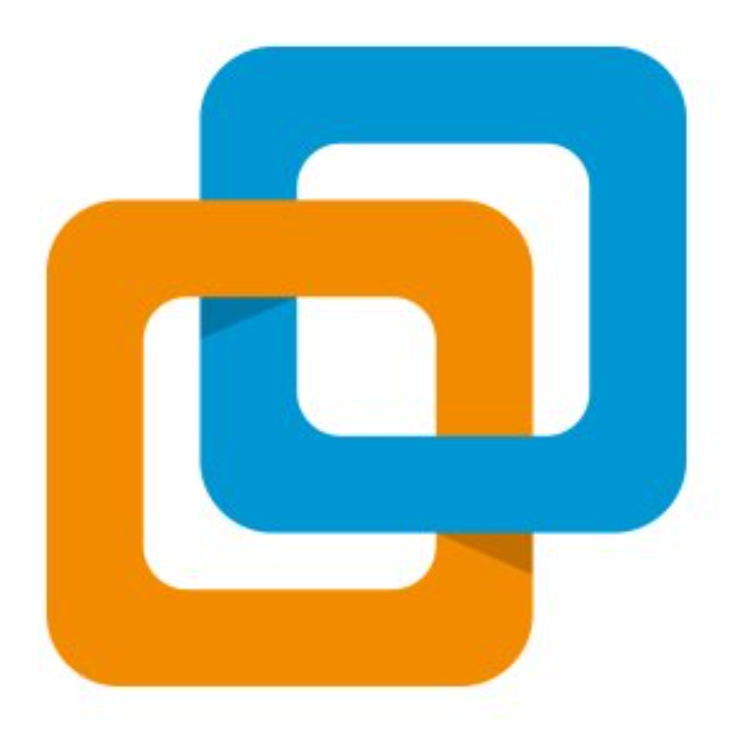
Additional Considerations
-
Security Measures:
- Ensure that the new password is strong and meets security best practices, including a mix of upper and lower case letters, numbers, and special characters.
- Regularly update passwords and follow organizational policies to maintain security.
-
Error Handling:
- If you encounter errors while using PowerCLI, check the error messages for clues. Common issues might include connection problems, authentication failures, or syntax errors in the commands.
-
Documentation and Support:
- Refer to VMware’s official documentation for more detailed guidance and troubleshooting tips. VMware communities and support forums can also be helpful resources if you face specific issues or require further assistance.
Conclusion
Using VMware PowerCLI to reset the administrator password on an ESXi server is a powerful and effective alternative when traditional methods are not applicable. This approach is particularly useful in scenarios where physical access to the server is restricted or when the standard password recovery methods have failed.
PowerCLI offers a robust command-line interface that provides deep control over VMware environments, allowing administrators to perform various tasks, including password management, with precision and efficiency. By leveraging PowerCLI, you can streamline the password reset process, reduce downtime, and ensure that your ESXi server remains secure and operational.
Additional Considerations:
-
PowerCLI Setup and Maintenance:
- Regularly update your PowerCLI installation to benefit from the latest features and security updates. VMware frequently releases updates that can enhance functionality and fix known issues.
- Familiarize yourself with PowerCLI cmdlets and scripting capabilities to maximize the tool’s potential. PowerCLI is not just for password management; it can also automate a wide range of administrative tasks across your VMware infrastructure.
-
Security Best Practices:
- Use complex passwords that comply with your organization’s security policies. Consider implementing multi-factor authentication (MFA) where possible to add an extra layer of security.
- Regularly review and update user permissions and account settings to ensure that only authorized personnel have access to sensitive systems.
-
Troubleshooting and Support:
- If you encounter issues while using PowerCLI, check VMware’s documentation and knowledge base for troubleshooting tips. VMware’s support forums and community resources can also provide valuable assistance and insights from other users who have faced similar challenges.
- Document the steps you take and any issues encountered during the password reset process. This documentation can be useful for future reference and for sharing with your IT team.
-
Training and Resources:
- Invest in training for your IT team to ensure they are proficient in using PowerCLI and other VMware tools. Proper training can enhance your team’s ability to manage and troubleshoot VMware environments effectively.
- Explore additional resources such as online courses, webinars, and VMware’s official training programs to stay updated on best practices and emerging technologies.
In summary, VMware PowerCLI is an invaluable tool for managing ESXi servers and performing tasks such as password resets with ease. By following the steps provided and adhering to security best practices, you can maintain a secure and efficient VMware environment. For any complex issues or additional support, leveraging VMware’s resources and community can further enhance your capabilities and ensure optimal performance of your ESXi server.
VMware ESXi Password
is a hypervisor software used for running virtual machines. The administrator password created during ESXi installation is a necessary password for security purposes. As ESXi runs on a dedicated server, a password reset tool used for other operating systems cannot be used. These methods require physical access and involve different steps for resetting the root user’s password on the ESXi host.
Resetting the VMware ESXi password is useful when you lose access to the management console. The following steps are designed to work with ESXi 6.5 and later versions.
VMware Resetting Steps
- Access the physical or virtual console of your ESXi server.
- Restart the server and when the ESXi boot screen appears, enter the administrator mode by pressing the F2 key to enter the administrator credentials.
- After entering the administrator credentials, select the “Configure Password” option.
- On the password change page, select the “Reset Password” option.
- Now enter a new administrator password and click the “Confirm” option.
- After confirming your new password, press the “ESC” key to save and exit the settings.
- You can now log in again with your new password.
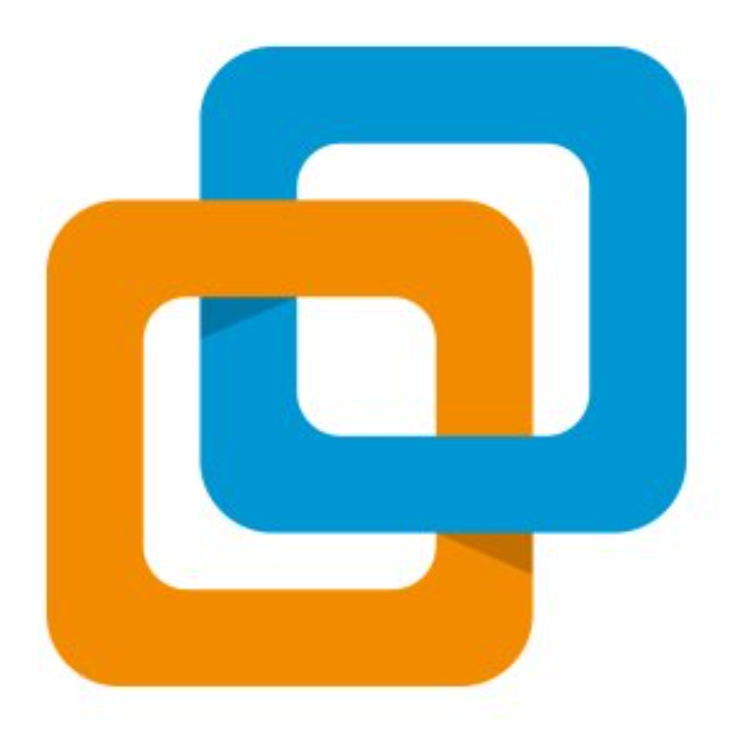
Additional Considerations
-
Security Measures:
- Ensure that the new password is strong and meets security best practices, including a mix of upper and lower case letters, numbers, and special characters.
- Regularly update passwords and follow organizational policies to maintain security.
-
Error Handling:
- If you encounter errors while using PowerCLI, check the error messages for clues. Common issues might include connection problems, authentication failures, or syntax errors in the commands.
-
Documentation and Support:
- Refer to VMware’s official documentation for more detailed guidance and troubleshooting tips. VMware communities and support forums can also be helpful resources if you face specific issues or require further assistance.
Conclusion
Using VMware PowerCLI to reset the administrator password on an ESXi server is a powerful and effective alternative when traditional methods are not applicable. This approach is particularly useful in scenarios where physical access to the server is restricted or when the standard password recovery methods have failed.
PowerCLI offers a robust command-line interface that provides deep control over VMware environments, allowing administrators to perform various tasks, including password management, with precision and efficiency. By leveraging PowerCLI, you can streamline the password reset process, reduce downtime, and ensure that your ESXi server remains secure and operational.
Additional Considerations:
-
PowerCLI Setup and Maintenance:
- Regularly update your PowerCLI installation to benefit from the latest features and security updates. VMware frequently releases updates that can enhance functionality and fix known issues.
- Familiarize yourself with PowerCLI cmdlets and scripting capabilities to maximize the tool’s potential. PowerCLI is not just for password management; it can also automate a wide range of administrative tasks across your VMware infrastructure.
-
Security Best Practices:
- Use complex passwords that comply with your organization’s security policies. Consider implementing multi-factor authentication (MFA) where possible to add an extra layer of security.
- Regularly review and update user permissions and account settings to ensure that only authorized personnel have access to sensitive systems.
-
Troubleshooting and Support:
- If you encounter issues while using PowerCLI, check VMware’s documentation and knowledge base for troubleshooting tips. VMware’s support forums and community resources can also provide valuable assistance and insights from other users who have faced similar challenges.
- Document the steps you take and any issues encountered during the password reset process. This documentation can be useful for future reference and for sharing with your IT team.
-
Training and Resources:
- Invest in training for your IT team to ensure they are proficient in using PowerCLI and other VMware tools. Proper training can enhance your team’s ability to manage and troubleshoot VMware environments effectively.
- Explore additional resources such as online courses, webinars, and VMware’s official training programs to stay updated on best practices and emerging technologies.
In summary, VMware PowerCLI is an invaluable tool for managing ESXi servers and performing tasks such as password resets with ease. By following the steps provided and adhering to security best practices, you can maintain a secure and efficient VMware environment. For any complex issues or additional support, leveraging VMware’s resources and community can further enhance your capabilities and ensure optimal performance of your ESXi server.




