Cron jobs, also known as scheduled tasks, are essential for automating routine tasks on web servers. Plesk Panel, a comprehensive web hosting control panel, offers robust tools for managing cron jobs efficiently. In this article, we’ll explore how to create, edit, and manage cron jobs using Plesk Panel, ensuring that your web server runs smoothly and efficiently.
Understanding Cron Jobs
Cron is a time-based job scheduler in Unix-like operating systems, including Linux. It allows users to schedule commands or scripts to run periodically at fixed times, dates, or intervals. Cron jobs are crucial for automating repetitive tasks such as database backups, file system cleanup, and website maintenance. These tasks, when automated using cron jobs, help ensure the consistent operation of your website and server without requiring manual intervention.
Accessing Cron Jobs in Plesk Panel
- Login to Plesk Panel: Open your web browser and log in to your Plesk Panel dashboard using your credentials. Once logged in, you will have access to all the features Plesk Panel offers, including the management of cron jobs.
- Navigate to Scheduled Tasks: Once logged in, locate and click on the “Scheduled Tasks” or “Cron Jobs” option. This can typically be found under the “Tools & Settings” section. From here, you can view and manage all your cron jobs in one centralized location.
- View Existing Cron Jobs: You’ll see a list of existing cron jobs if any have been set up previously. This overview allows you to quickly assess which tasks are currently automated and make any necessary adjustments.
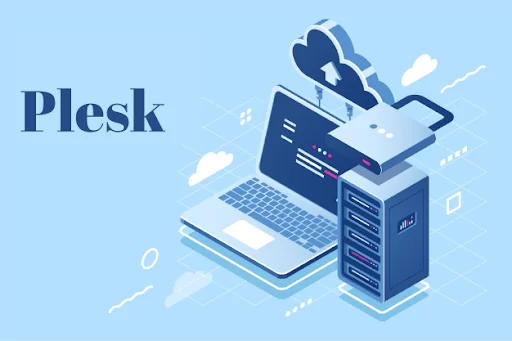
Creating a New Cron Job
Click “Add Task” or “Create Task”: Look for a button or link labeled as such, typically located at the top or bottom of the cron jobs page. This is where you begin the process of setting up a new scheduled task.
Specify Task Settings: When creating a new cron job, you will need to specify several settings to ensure the task runs as intended.
- Command: Enter the command or script you want to run. Make sure the syntax is correct, as an incorrect command could cause the task to fail or produce unintended results.
- Run: Choose the desired frequency for the cron job (e.g., every hour, daily, weekly). The schedule you set will determine how often the task is executed, ensuring it runs at the most appropriate times for your server’s needs.
- Notify: Optionally, set up email notifications for job execution. This feature allows you to receive alerts when a cron job runs, providing an additional layer of monitoring for your automated tasks.
Save the Cron Job: Once you’ve configured the task settings, click “OK” or “Save” to create the cron job. This saves the task in Plesk Panel and schedules it according to the parameters you’ve set.
Editing or Deleting Cron Jobs
- Locate the Desired Cron Job: Find the cron job you want to modify or remove from the list of scheduled tasks. This step is crucial if you need to adjust the timing or command of an existing task.
- Edit Cron Job: Click on the edit icon or link associated with the cron job. Make necessary changes to the command, schedule, or notification settings, then save the changes. This flexibility allows you to adapt your cron jobs as your server’s needs evolve.
- Delete Cron Job: To remove a cron job, simply select it and look for the delete or remove option. Confirm the action, and the cron job will be deleted. This option is useful for cleaning up outdated or unnecessary tasks that no longer serve a purpose.
Best Practices for Cron Jobs
- Regular Maintenance: Review and update cron jobs regularly to ensure they’re still relevant and functioning correctly. This practice helps prevent unnecessary tasks from running and consuming resources.
- Logging: Utilize logging mechanisms within your scripts to track cron job executions and detect any issues. Logs provide a valuable record of when tasks ran and any errors that occurred.
- Error Handling: Implement proper error handling in your scripts to address failures gracefully. Ensuring that your cron jobs can handle errors without crashing or causing server issues is vital for maintaining stability.
- Resource Usage: Be mindful of resource usage, especially if scheduling resource-intensive tasks frequently. Overloading your server with too many heavy tasks can lead to performance degradation, so it’s important to balance task scheduling with resource availability.
By effectively managing cron jobs through Plesk Panel, you can automate essential tasks, streamline server maintenance, and improve overall efficiency in web hosting operations. With the flexibility and convenience offered by Plesk Panel, administrators can easily handle scheduled tasks and keep their servers running smoothly.
For more detailed instructions and tips, you can refer to the official guide on managing cron jobs in Plesk Panel here: Managing Cron Jobs and Scheduled Tasks in Plesk Panel.
SEO Meta Description
Learn how to manage cron jobs in Plesk Panel with our step-by-step guide. Automate routine tasks efficiently and ensure your server runs smoothly by mastering Plesk Panel’s scheduled tasks features.




