Installing and Configuring WordPress
WordPress is a popular and powerful platform for creating websites and blogs. Its user-friendly interface, extensive theme and plugin support, and flexibility make it an excellent choice for both beginners and advanced users. In this article, you will learn step-by-step how to install WordPress and perform basic configurations. Installing and Configuring WordPress is a straightforward process, but following the correct steps is crucial to ensure a smooth setup.
Step 1: Download WordPress
To begin, download WordPress from the official website (wordpress.org). After downloading, extract the files to your computer. This step sets the foundation for the installation, so make sure the files are correctly downloaded and extracted.
Step 2: Log in to Your Web Hosting Account
To install WordPress, you’ll need a web hosting account. Log in to your web hosting provider’s control panel. Ensure that your server supports PHP and MySQL, as these technologies are essential for WordPress to function.
Step 3: Create a Database
WordPress requires a database to store all your site’s content, settings, and user information. In your web hosting control panel (commonly cPanel or Plesk), navigate to the MySQL Databases section and create a new database. Note down the database name, username, and password, as you will need this information during the WordPress installation. Ensure that your database user has full privileges to manage the database.
Step 4: Install WordPress
Upload the WordPress files to your server using an FTP client such as FileZilla or the file manager in your web hosting control panel. Upload the files to the root directory of your website (usually the public_html or www folder). After uploading, open your web browser and navigate to the “wp-admin/install.php” file in your site’s root directory. This will launch the WordPress installation wizard, guiding you through the rest of the setup process.
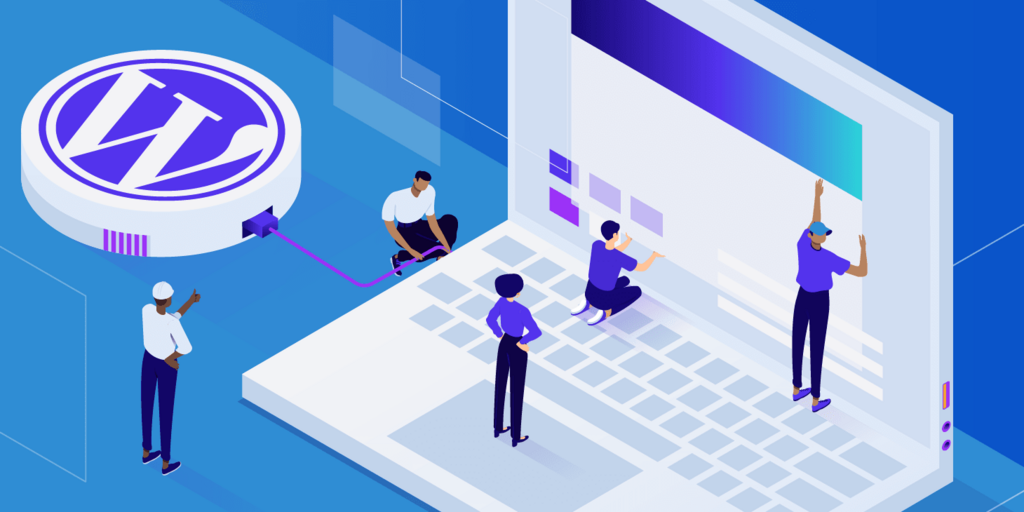
Step 5: Basic Configuration
- Language Selection: The first step in the installation wizard is to choose the language for your WordPress installation. Select the language that best suits your audience and proceed.
- Database Information: Enter the database name, username, and password that you created earlier. Also, specify the database host (usually ‘localhost’) and table prefix. After entering the correct information, click “Submit” to allow WordPress to connect to your database.
- Site Information: Set your site’s title, choose an administrator username and password, and provide an email address. This information will be used to access the WordPress admin panel. Ensure that your admin password is strong and difficult to guess.
- Installation Complete: After completing the setup, click “Install WordPress” to finalize the process. Once the installation is complete, you can log in to the WordPress admin panel to start managing your site.
Step 6: Installing Themes and Plugins
Once you are logged in to the WordPress admin panel, you can begin customizing your site by selecting a theme. Go to the “Appearance” menu and choose “Themes” to browse and activate a theme that fits your needs. After choosing a theme, you can enhance your site’s functionality by installing plugins. Navigate to the “Plugins” menu and click “Add New” to explore popular plugins that add features such as SEO optimization, security, speed enhancements, and more.
Step 7: Customizing Your Site
With your theme and plugins installed, you can further customize your site’s appearance and functionality. WordPress offers an easy-to-use interface for customizing themes. Go to the “Appearance” menu and select “Customize” to adjust elements like the logo, colors, menus, widgets, and other components. Make sure to check how your site looks on different devices to ensure it is mobile-friendly. These steps will not only make your site visually appealing but also enhance the user experience.
Step 8: Security and Backup
Keeping your WordPress site secure and preventing potential data loss is crucial. Use strong passwords, regularly update WordPress, themes, and plugins, and consider using security plugins such as Wordfence or iThemes Security to protect your site. Additionally, it’s important to perform regular backups to safeguard your data. Automatic backup plugins can help you automate this process, ensuring you always have a recent backup in case of emergencies.
Congratulations! You have successfully installed and configured WordPress. Now you can start adding content, promoting your site, and expanding your online presence. Explore the WordPress theme and plugin stores to add more features tailored to your needs. By leveraging the power of WordPress, you can build a robust and engaging website that serves your audience effectively.




