How to Backup and Restore with CyberPanel
Backing up and restoring your website’s files and databases is a crucial task for maintaining data integrity and security. CyberPanel offers a powerful and user-friendly tool to perform these tasks efficiently. In this guide, we’ll walk you through the steps to backup and restore your website using CyberPanel.
Step 1: Log in to CyberPanel
The first step in backing up your website is to log in to CyberPanel. Open your web browser and navigate to “https://server_ip_address:8090”. This URL will take you to the CyberPanel login page, where you can enter your username and password. After logging in, you’ll have access to all the tools and features CyberPanel offers, including the backup and restore functionalities.
Step 2: Access the Backup Tool
Once you’re logged into CyberPanel, the next step is to access the backup tool. To do this, navigate to the “Backup” tab in the left-hand menu. This section is specifically designed to help you manage backups and restorations of your website files and databases. The interface is intuitive, allowing even those with minimal technical expertise to navigate it easily.
Step 3: Specify Backup Options
In the backup interface, you’ll find a range of options tailored to different backup needs. Typically, CyberPanel offers options such as “File Backup” and “Database Backup.” These options allow you to choose whether you want to back up all your website files, your databases, or both. Depending on your requirements, select the appropriate backup option. If you’re unsure, it’s often best to back up both your files and databases to ensure comprehensive coverage.
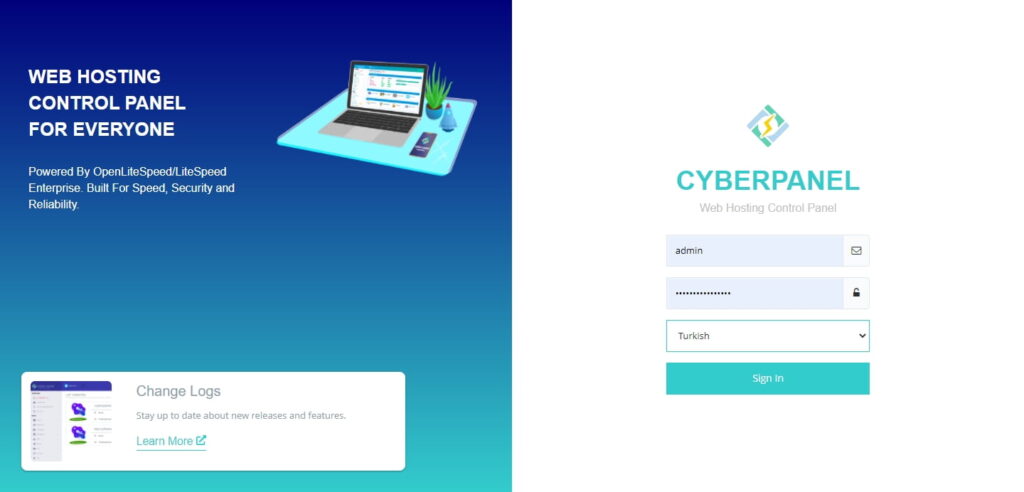
Step 4: Initiate the Backup Process
After selecting the appropriate backup options, it’s time to start the backup process. Click on the “Backup” button or a similarly labeled option to begin. CyberPanel will then start backing up your selected files and databases. The duration of this process depends on the size of your data and the performance of your server. It’s essential to let the process complete fully before proceeding to the next steps to ensure a successful backup.
Step 5: Download or Store the Backup
Once the backup process is completed, CyberPanel provides you with options to download the backup or store it in a secure location. It’s a good practice to download the backup to your local computer and also store a copy in a secure, offsite location like cloud storage. This way, you ensure that your backup is safe from local hardware failures and can be easily accessed if needed.
Step 6: Restore from a Backup
In the event that you need to restore your website from a backup, CyberPanel makes the process straightforward. Navigate back to the “Backup” section and select the “Restore” option. You will be prompted to choose the backup you wish to restore from. After selecting the appropriate backup file, initiate the restore process. CyberPanel will begin restoring your website files and databases to their previous state.
Step 7: Confirm the Restore Process
Before the restoration process begins, CyberPanel will prompt you to confirm your selection. This confirmation step is crucial as it prevents accidental restorations that could overwrite your current data. Ensure that you have selected the correct backup before proceeding. Once confirmed, the restoration will begin, and CyberPanel will take care of the rest.
Step 8: Monitor the Restoration
As the restoration progresses, monitor the process to ensure everything is restored correctly. Once the process is complete, it’s important to verify that your website is functioning as expected. Check your website’s key features and content to confirm that everything is in place and operational. If you encounter any issues, CyberPanel’s logs can provide insights into what might have gone wrong during the restoration.
Conclusion
Backing up and restoring your website with CyberPanel is a straightforward process that provides peace of mind. By regularly performing backups and knowing how to restore them, you can protect your website from data loss and other potential disasters. For more detailed instructions and to explore additional features, visit the full guide on How to Backup and Restore with CyberPanel.




